How to change font on Shopify dawn theme - 2025 Guide
Learn how to change the font in Shopify's Dawn theme with this easy step-by-step guide. Customize headings and body text to match your brand’s identity and enhance your store’s design.

The font you use on your Shopify store plays a crucial role in shaping your brand's identity and creating a visually appealing shopping experience. If you're using Shopify's Dawn theme, you'll be glad to know that customizing the font is both straightforward and highly versatile. In this guide, we’ll walk you through the steps to change fonts in the Dawn theme, whether you’re aiming for a minimalist look, a bold statement, or something unique to match your brand. Let’s get started!
How to change font in the Dawn Shopify theme - Step by step guide
Step 1 - Enter the theme editor
The first step in changing the font for the Dawn theme in Shopify is to access the theme editor. To do this, go to your Shopify admin, click on Online Store, and then select Customize under the Dawn theme.
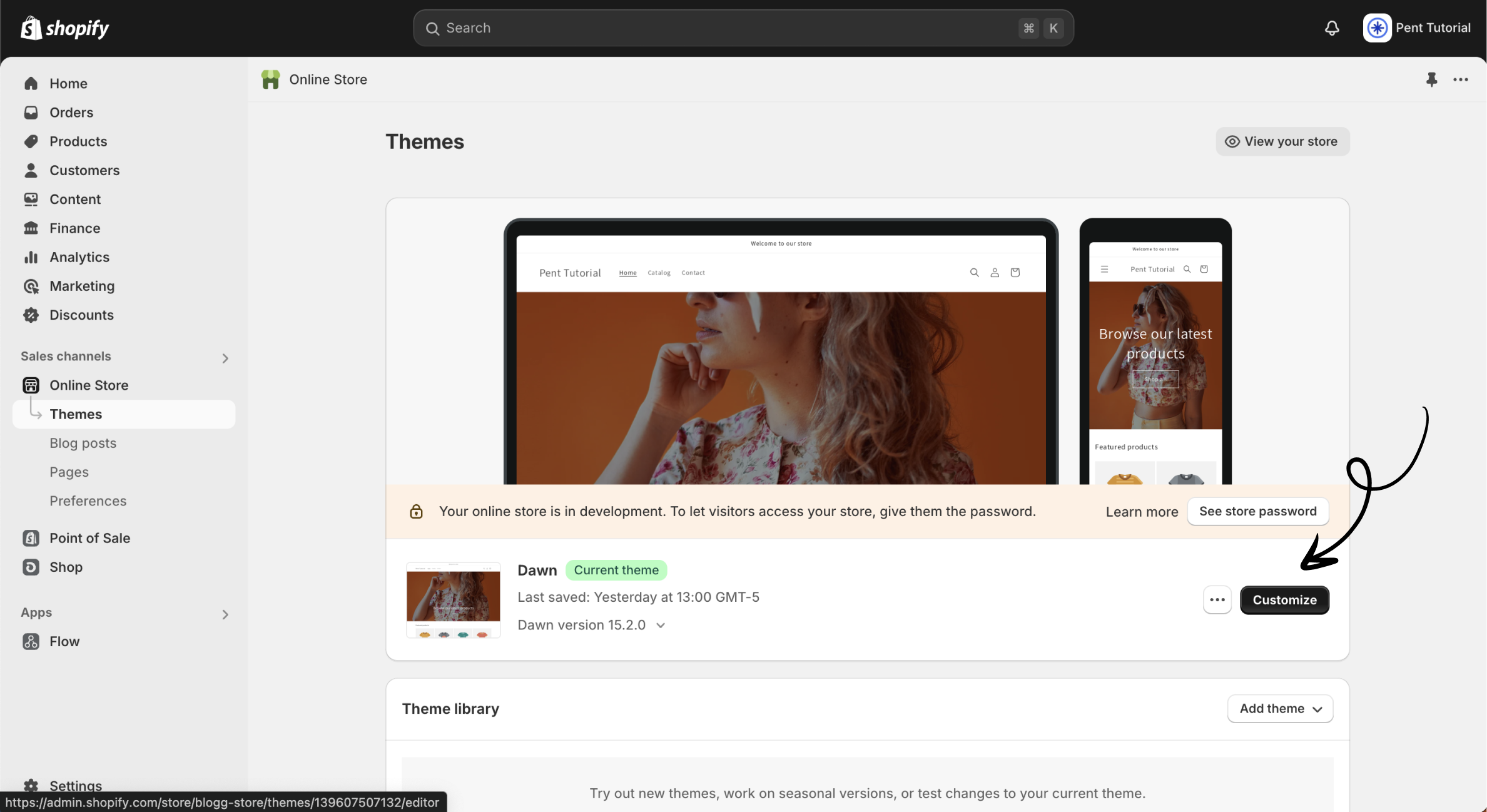
Step 2 - Go to the theme settings tab
Once you're inside the theme editor for the Dawn theme, click on the Settings tab in the left menu. This can be found as a cogwheel icon in the upper left corner of the theme editor.
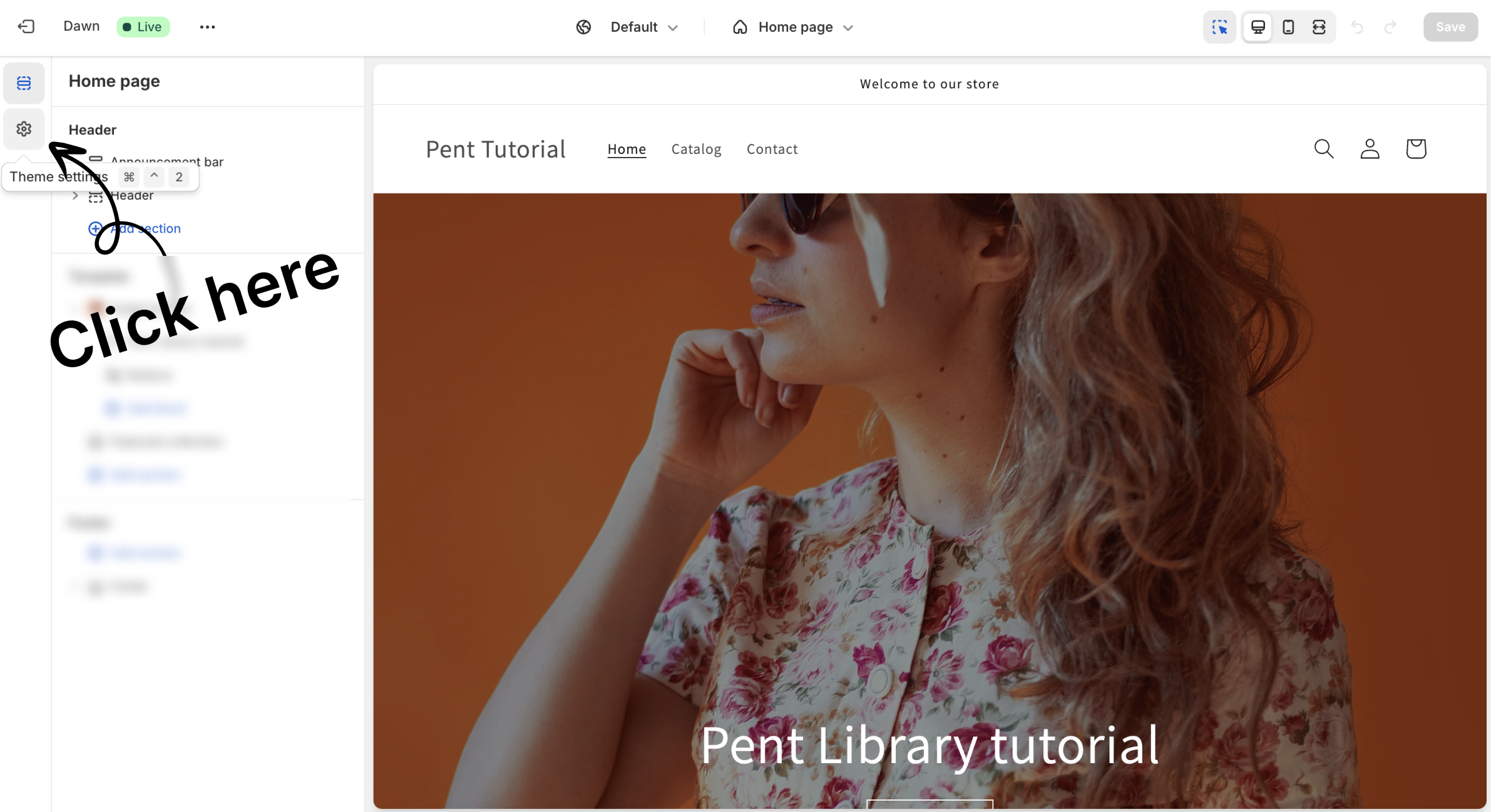
Step 4 - Click the typography settings
After opening the settings for your Dawn theme, navigate to the Typography settings to change the font. You'll find this option near the top of the settings menu, as the third item from the top.

Step 5 - Choose the type of font you want to change
Once you've opened the typography options, you can choose which text elements you'd like to change the font for. You have two options: Headings and Body Text, which correspond to the headings and body content on your website. To change the font, simply click the box to the right of the text that says "Font". The boxes are highlighted in green in the image below.
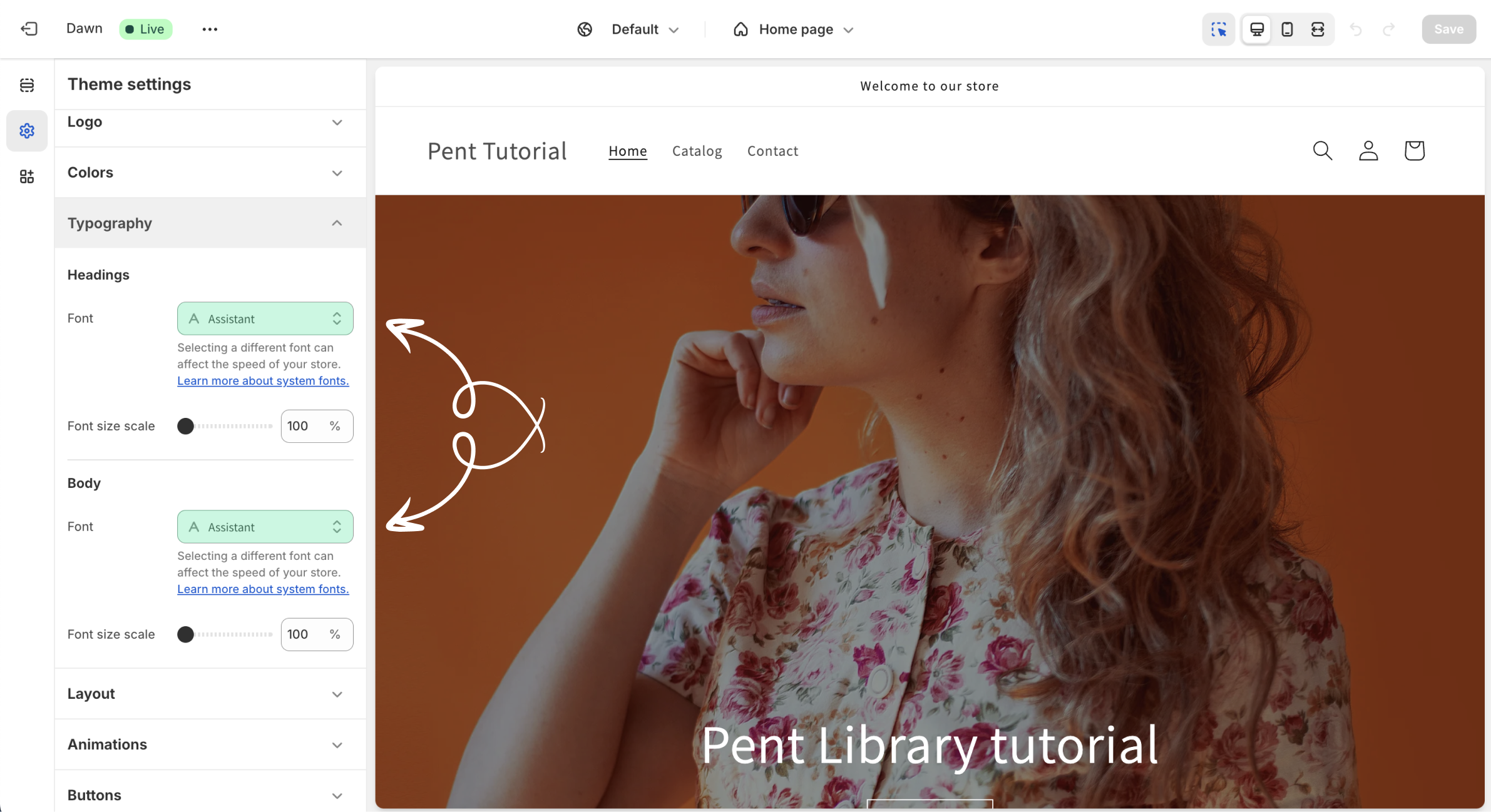
Step 6 - Choose the font you want
Once you click on the type of font you want to change, you'll be presented with a wide range of options to browse through. If you already know the font you're looking for, you can use the search box at the top of the typography menu. The search box is highlighted in the image below.
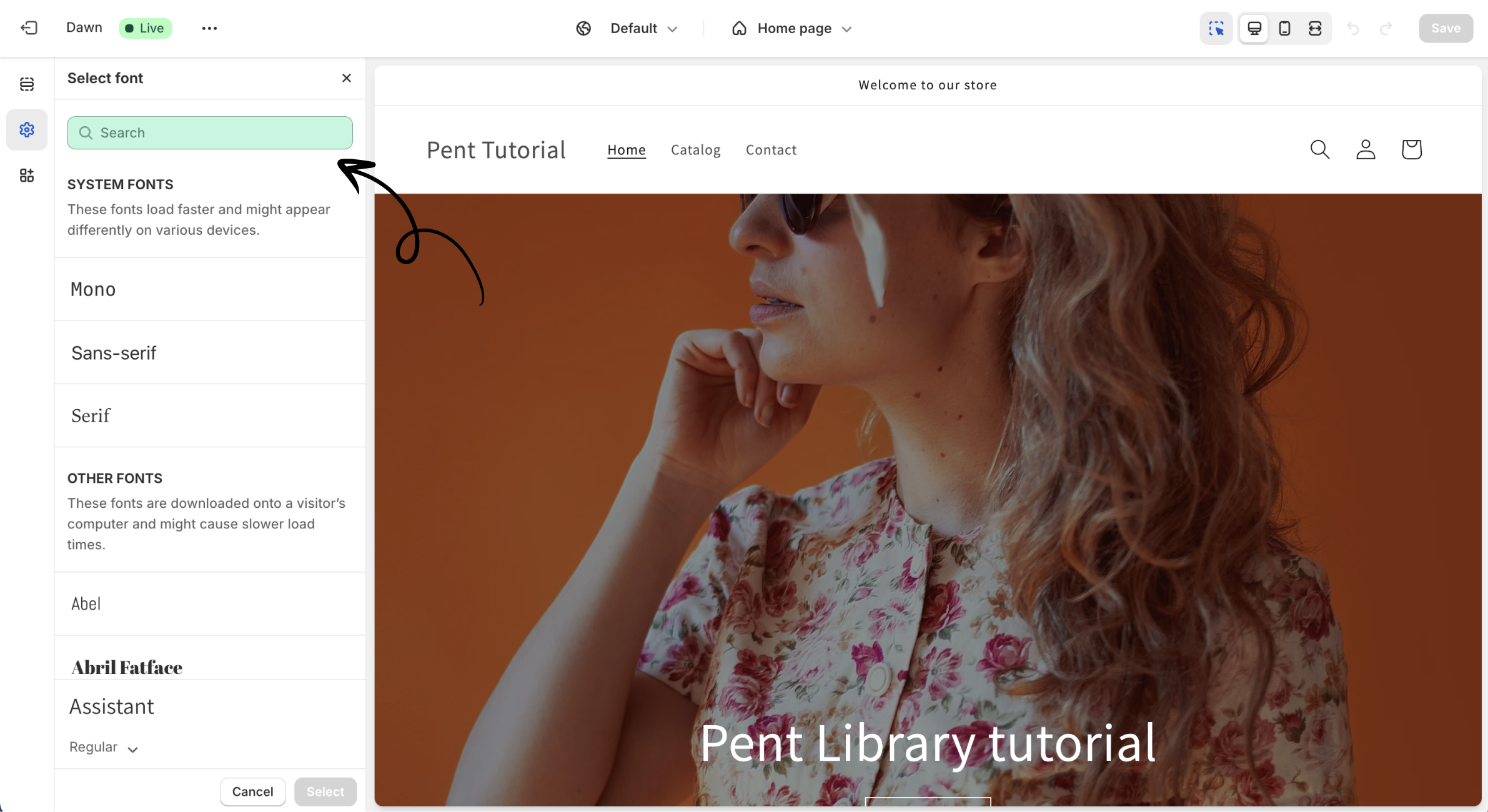
Step 7 - Select and save
Once you've found the font you're looking for, simply click on it, and you'll see the font update on the editor canvas. If you're happy with the change, click the Select button in the bottom left to save the font. Then, you can publish your site, and your customers will enjoy your beautiful new font!
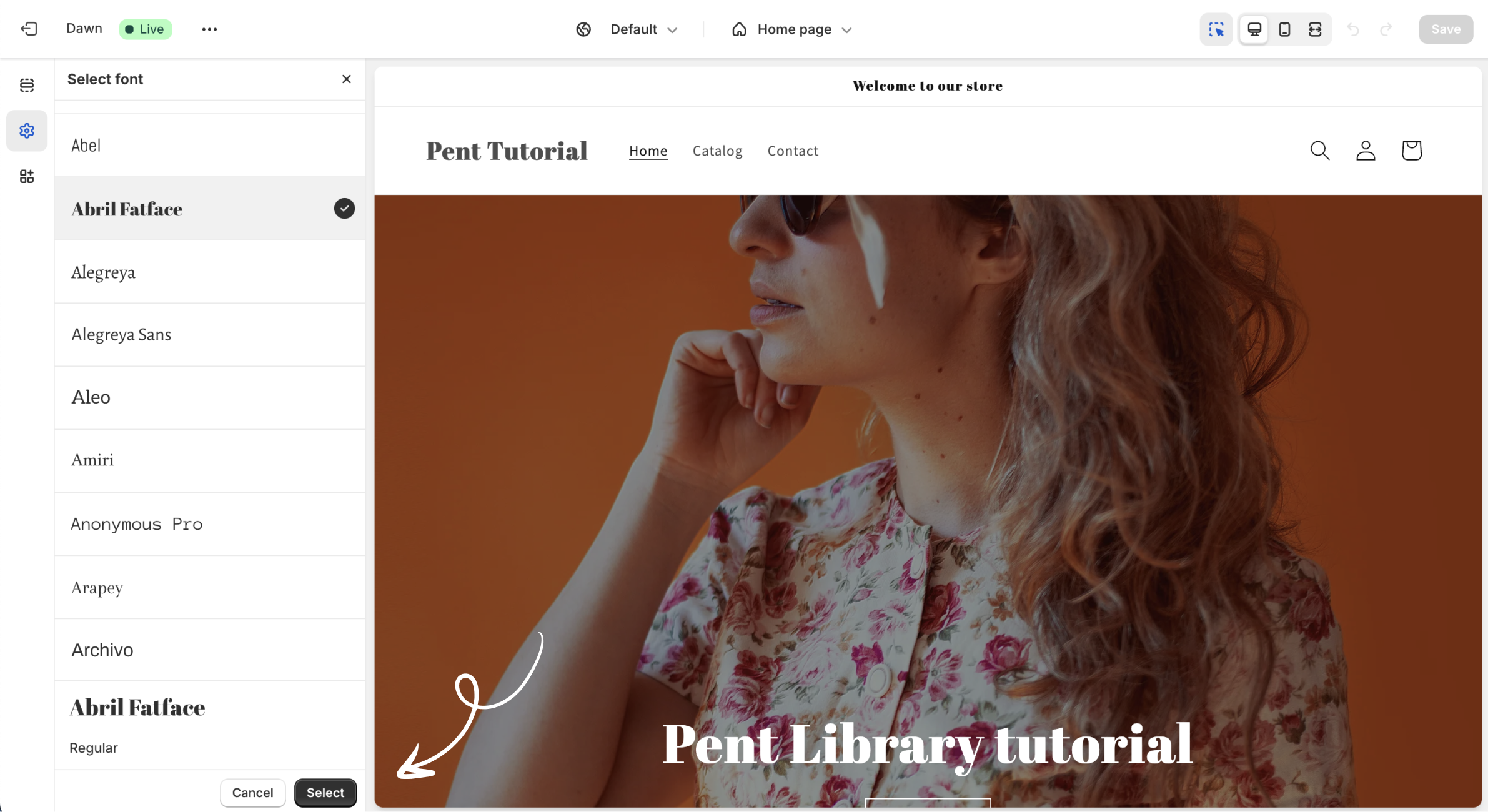
You are all set!
Once you've completed these steps, you're all set! You've successfully changed the font on your Shopify storefront, giving your brand a fresh, improved look.
Do you want to improve your store more?
If you're looking to take your store to the next level, we highly recommend checking out Pent Library. This Shopify app allows you to use pre-built sections designed by Shopify partners, helping you elevate your store's look and feel while boosting conversions. Plus, it offers a wider selection of fonts than the default options provided by the Dawn theme!
