Shopify how to change store name - 2025 Guide
Learn how to easily change your Shopify store name with this step-by-step guide. Whether you're rebranding or updating your business identity.
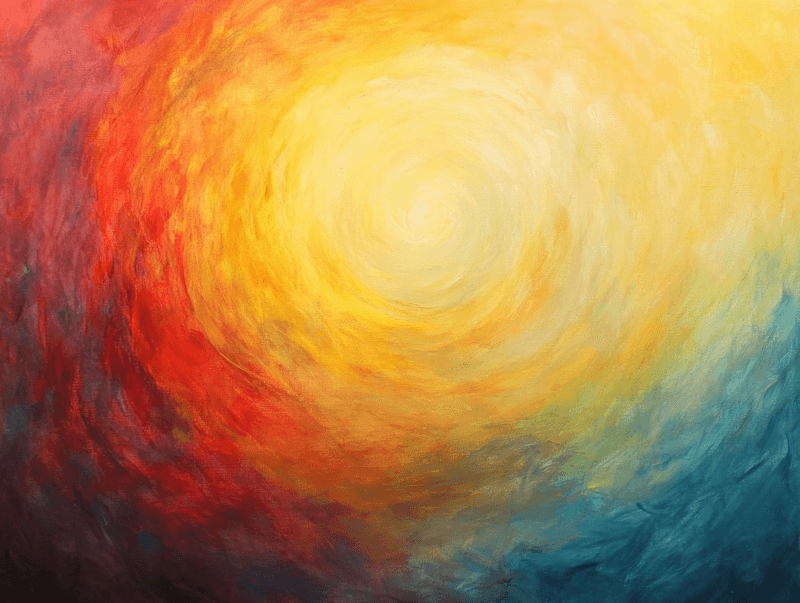
Changing your store name in Shopify is a straightforward process, but it’s an important step when rebranding or aligning your store’s name with your business goals. Whether you're refreshing your brand, launching a new product line, or simply updating your business identity, updating your store name is one of the first things you’ll want to do. In this guide, we’ll walk you through the steps to easily change your store name in Shopify and ensure it’s updated across all relevant areas of your store. Let’s dive in!
What is the Shopify store name?
The Shopify store name is the name associated with your store within the Shopify platform. It’s often confused with the website’s search name, but this name is used only internally within Shopify. You can find it in the top-right corner of your Shopify admin, as shown in the image below. It’s also the name you’ll use when logging into your store.
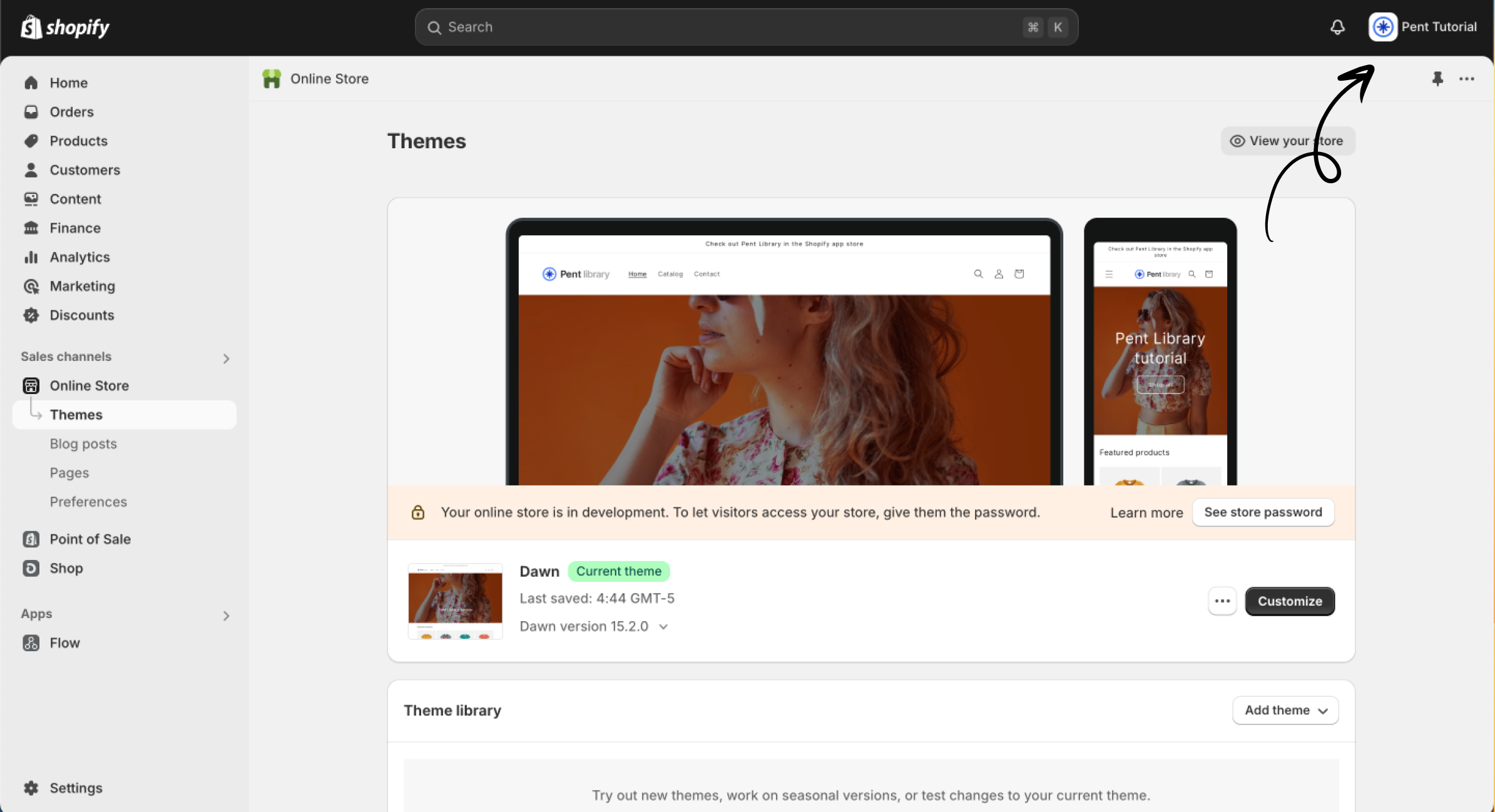
How to change Shopify store name - Step by step guide
Step 1 - Enter the store settings
To access the menu with all the settings for your Shopify store, click the Settings button in the bottom-left corner of your Shopify admin. You can follow the arrow in the image below for guidance.
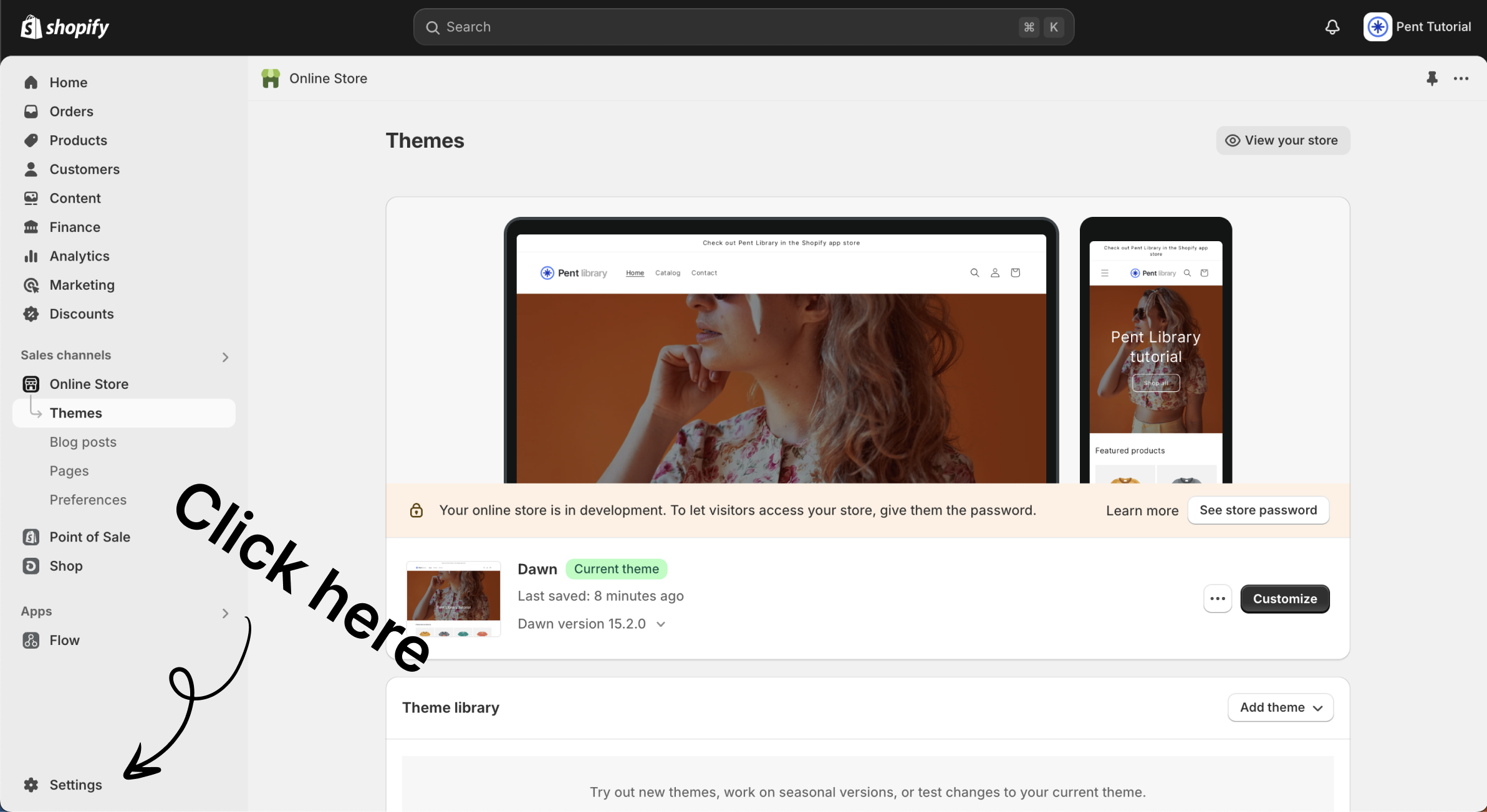
Step 2 - Press the edit pen
Once you’ve opened the settings, you’ll be directed to the "General" settings tab, which is exactly where you need to be. To change your store name, click the pencil icon to the right of your current store name. As shown in the image below, hover over the icon to make it appear before clicking on it.
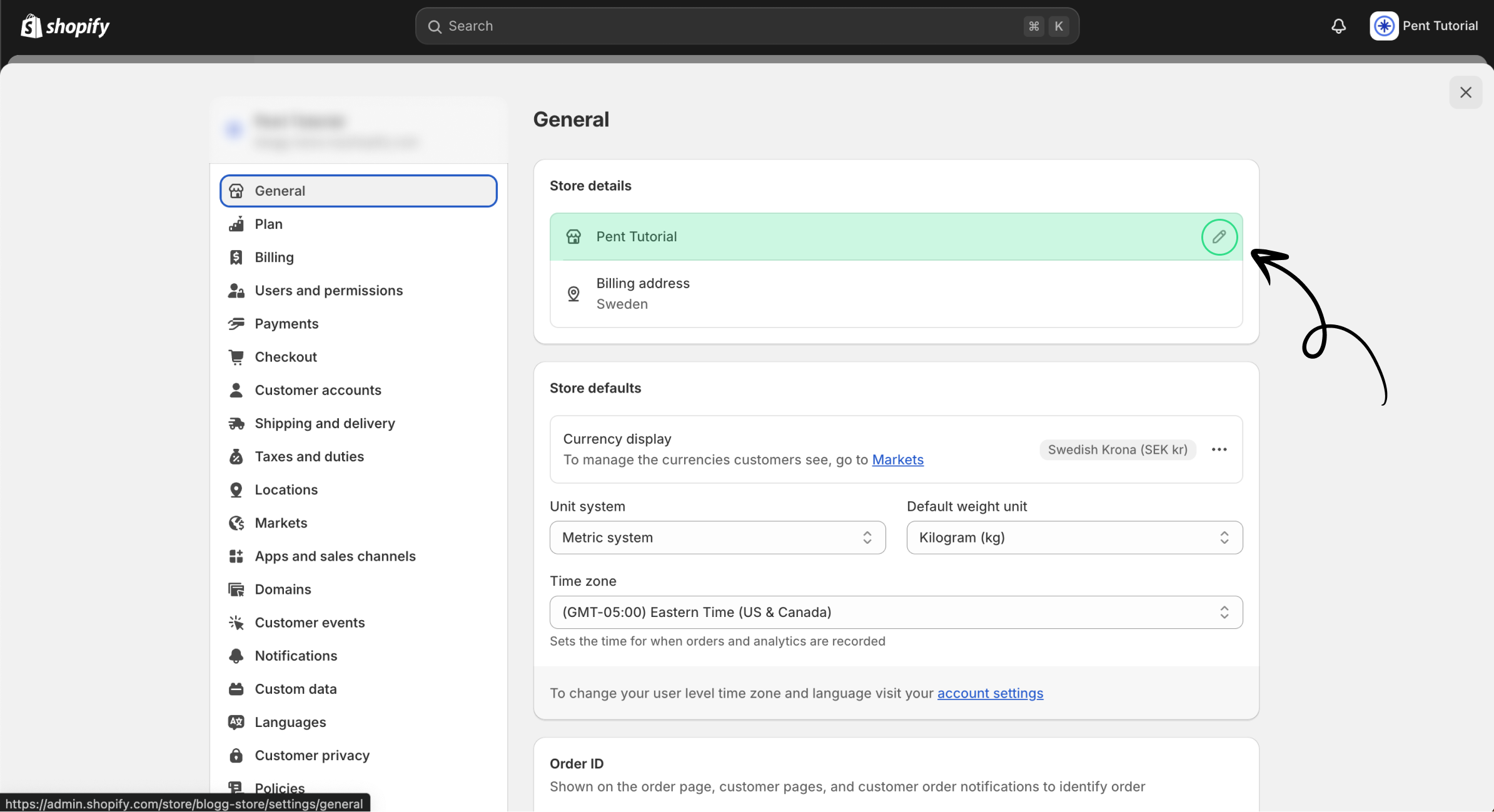
Step 3 - Change your store name
After clicking the pencil icon, a popup modal will appear with three fields: Store name, Store phone, and Store email. While you can edit these fields as needed, this guide will focus on changing the Store name, which is highlighted in green in the image below.
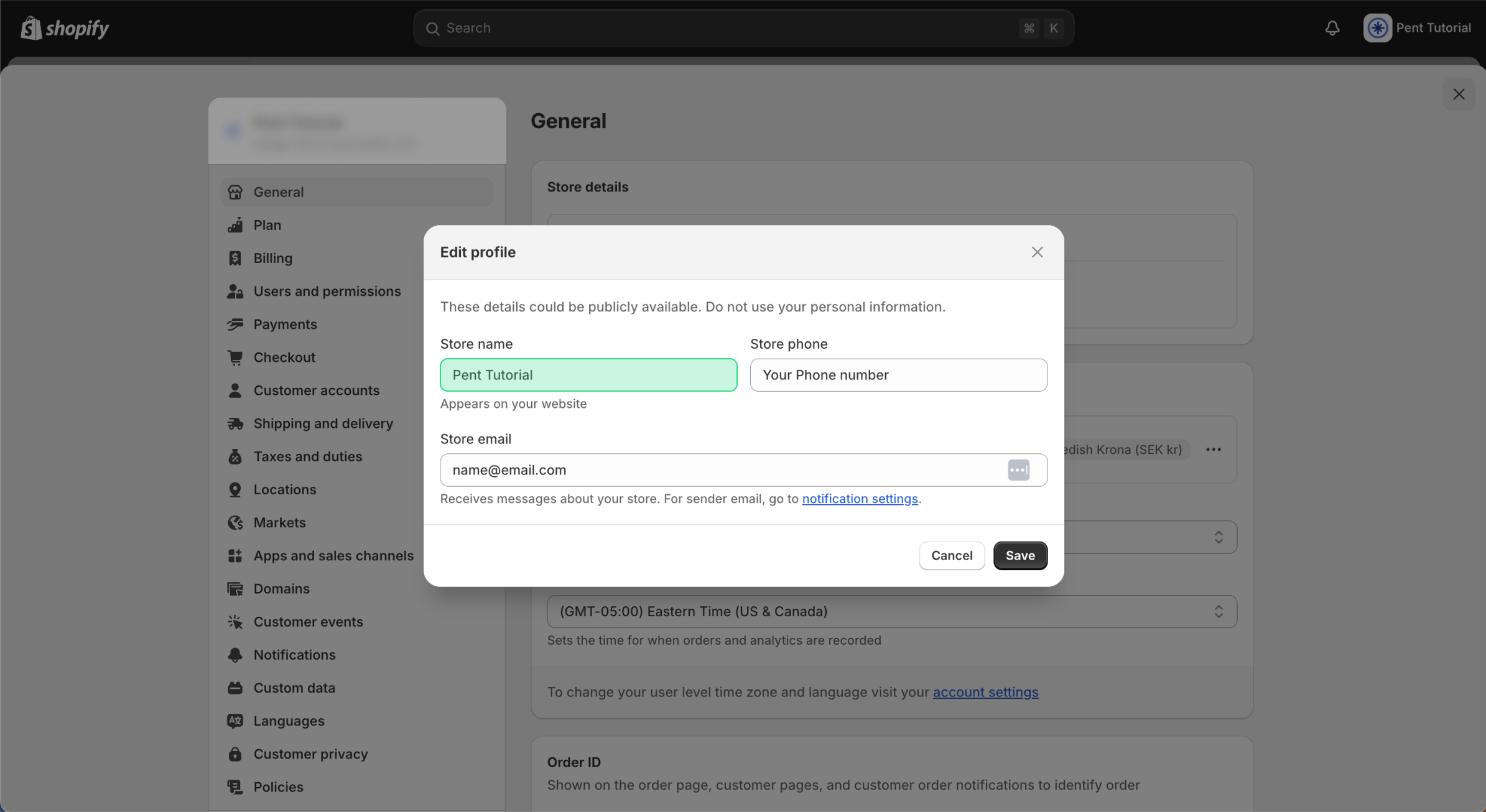
Step 4 - Save you new store name
Once you’ve updated your store name, be sure to click the Save button in the bottom-right corner of the popup modal to save your changes!
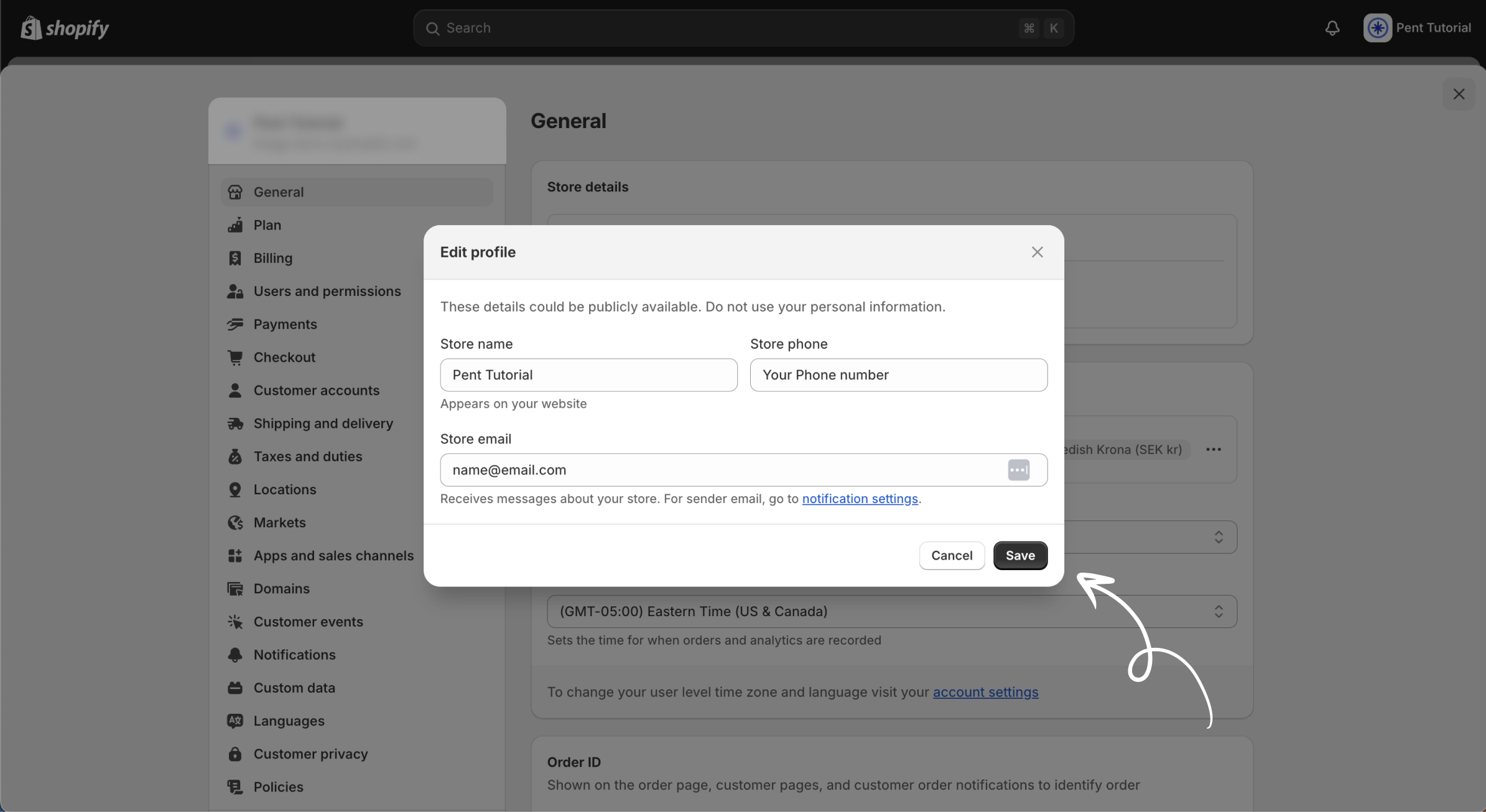
Step 5 - You are all set!
Once you’ve completed these steps, you’ve successfully changed your Shopify store name! Just a quick reminder: this name is only used internally within Shopify and doesn’t affect how customers see your storefront. If you’re going through a rebrand, it’s a good idea to update the store name to maintain a cohesive brand identity and ensure everyone working with the store is on the same page.
Common misconceptions
When changing your Shopify store name, it’s easy to confuse it with other aspects of your store. Below, I’ve outlined some common mistakes people make, so you can ensure you haven’t fallen into one of these traps!
1. Your store name is not your domain
Some people mistakenly think that changing their Shopify store name will also update their domain. However, this is not the case! Your domain is the URL customers use to visit your site, while the store name is used only internally within Shopify and is rarely seen by customers.
2. Changing your store name does not change your MyShopify URL
Changing your store name does not affect your MyShopify URL, which is the URL you received when you first created your store. As shown in the image below, even though the store name has been updated to "Pent Tutorial," the MyShopify URL remains the same as it was originally—"blogg-store."
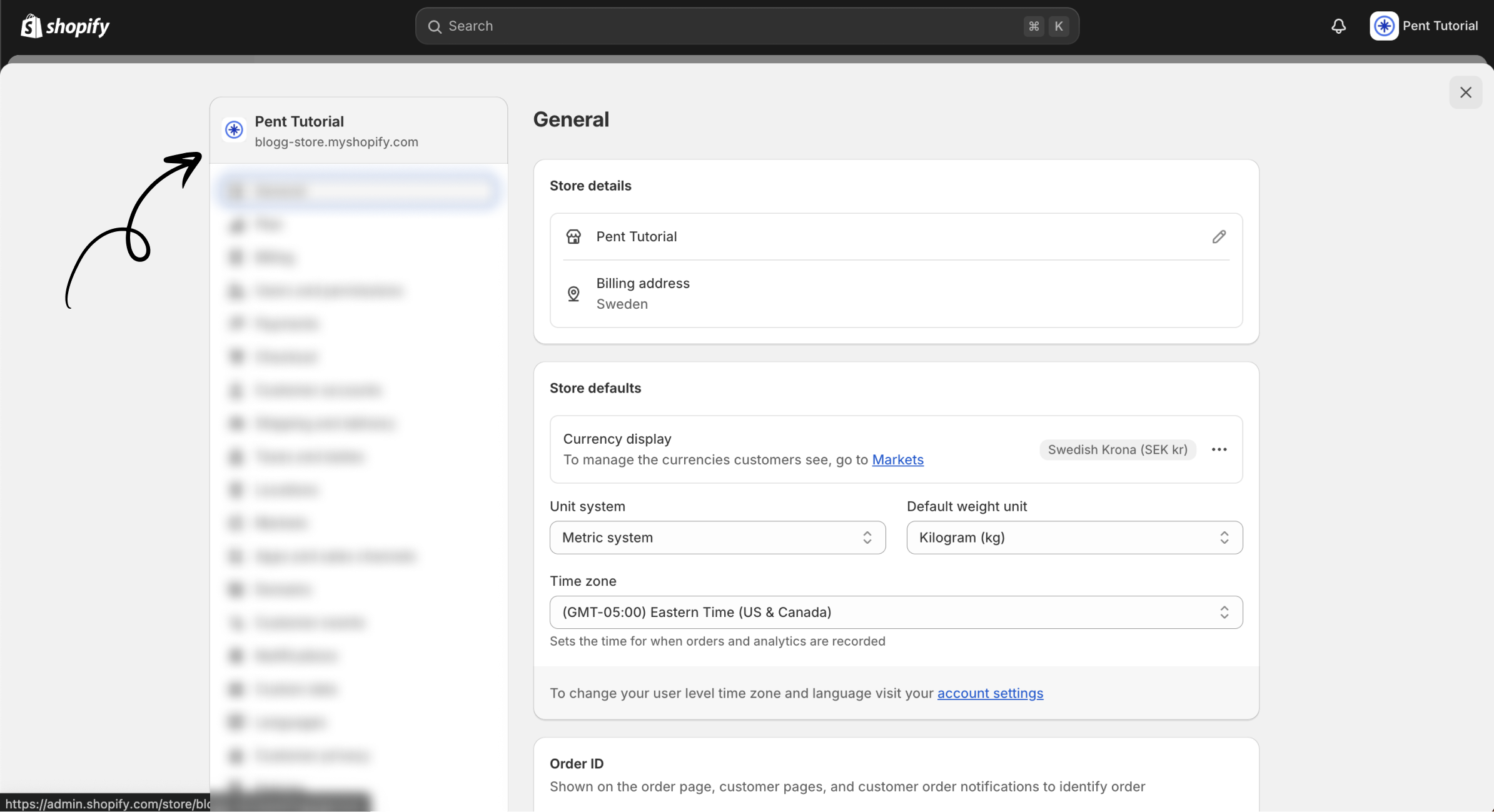
3. The store name affects SEO
While the store name in Shopify can be helpful for internal reference, it has little to no impact on your store’s SEO or how it ranks in search engines. SEO relies more on page titles, descriptions, content, and keywords.
4. Store name is tied to billing or payment details
The store name does not affect your payment processing or billing information. Your store name is a separate setting used primarily for administrative purposes and doesn't impact financial transactions.
5. Store name is visible to customers
Some users think that the store name they set in Shopify will be visible to their customers on the storefront. In reality, this name is only visible in the Shopify admin interface and in places like login screens. The name displayed to customers is the one set in your theme or branding.
We hope this guide has helped you change the name of your Shopify store and clarified what this change means for both your internal team and your customers!
