Shopify where to find your store collaborator code - 2025 Guide
Learn how to easily find your Collaborator Code in Shopify and grant access to trusted experts, developers, or agencies.
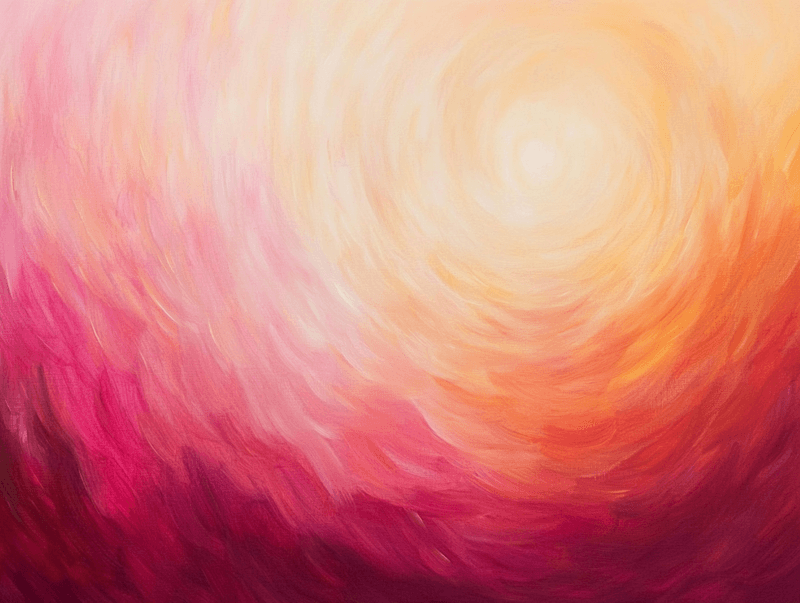
If you’re working with a Shopify expert, developer, or agency, they’ll often request access to your store through a collaborator account. This secure way of granting access ensures your data stays protected while allowing them to help you with customizations, troubleshooting, or setup. One essential step in this process is sharing your Collaborator Code, a unique identifier that ensures only authorized access requests reach you.
In this guide, we’ll walk you through how to find your Collaborator Code in Shopify, so you can streamline the process and get your store the help it needs. Let’s get started!
How to Find Your Collaborator Code in Shopify - Step by step
Step 1 - Enter your Shopify store settings
The first step is to navigate to your Shopify admin and click on Settings, located in the bottom-left corner of your screen. This will open a menu containing a variety of settings for your store.
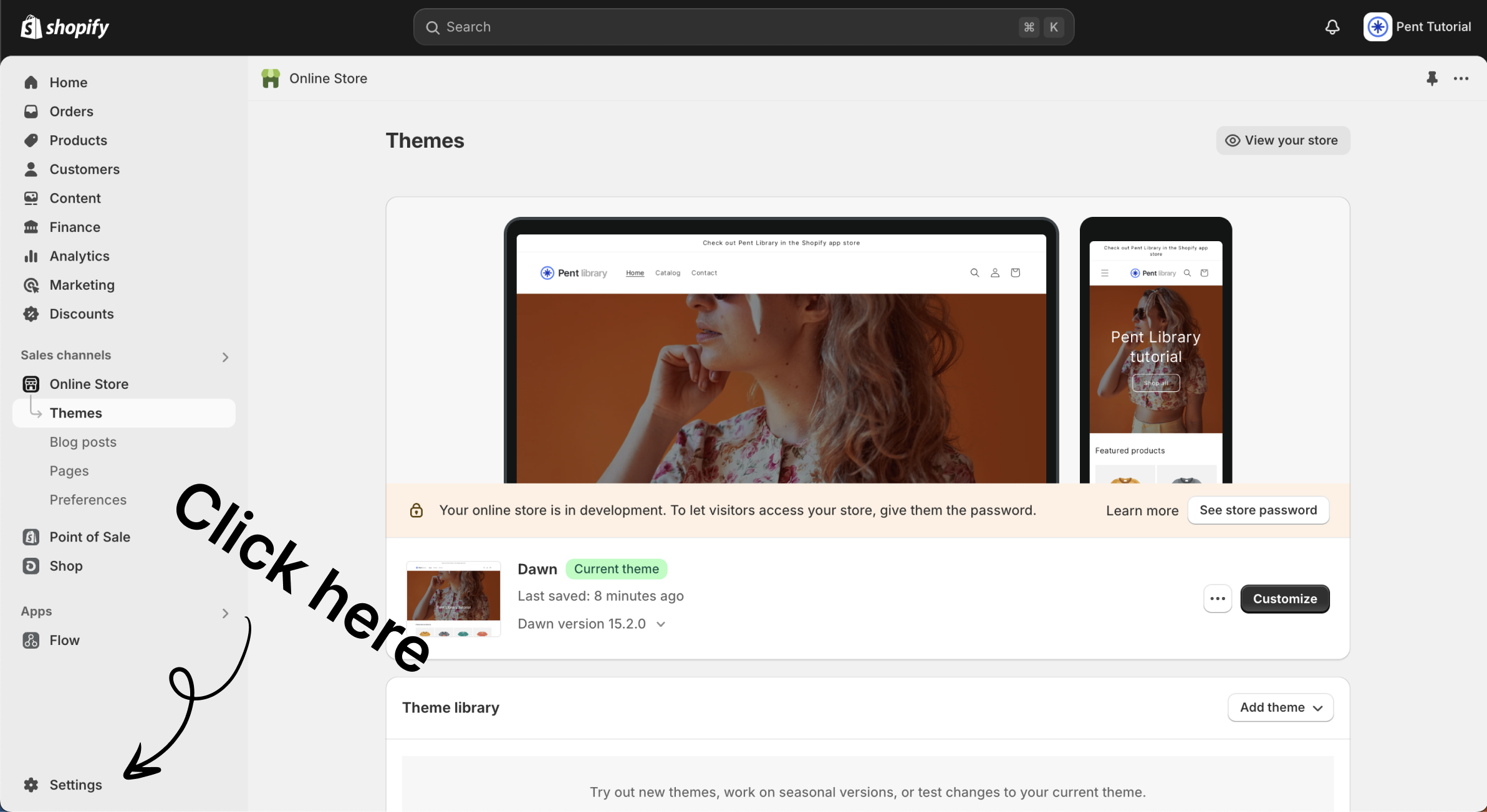
Step 2 - Go to "Users and permissions"
Once you've opened your store's settings, click on the Users and Permissions option in the menu. This is where you can invite new staff to your store and also locate your Collaborator Code.

Step 3 - Scroll down to "Collaborators"
After opening the Users and Permissions section, you'll see an overview that includes general information about the store owner and any staff members with access to your store. Scroll down a bit, and you'll find a box labeled Collaborators. Here, you’ll see your Collaborator Code.
You also have the option to disable it, but we recommend keeping it enabled. This adds an extra layer of security by ensuring you only receive legitimate access requests, reducing the chances of unwanted guests or mistakes.
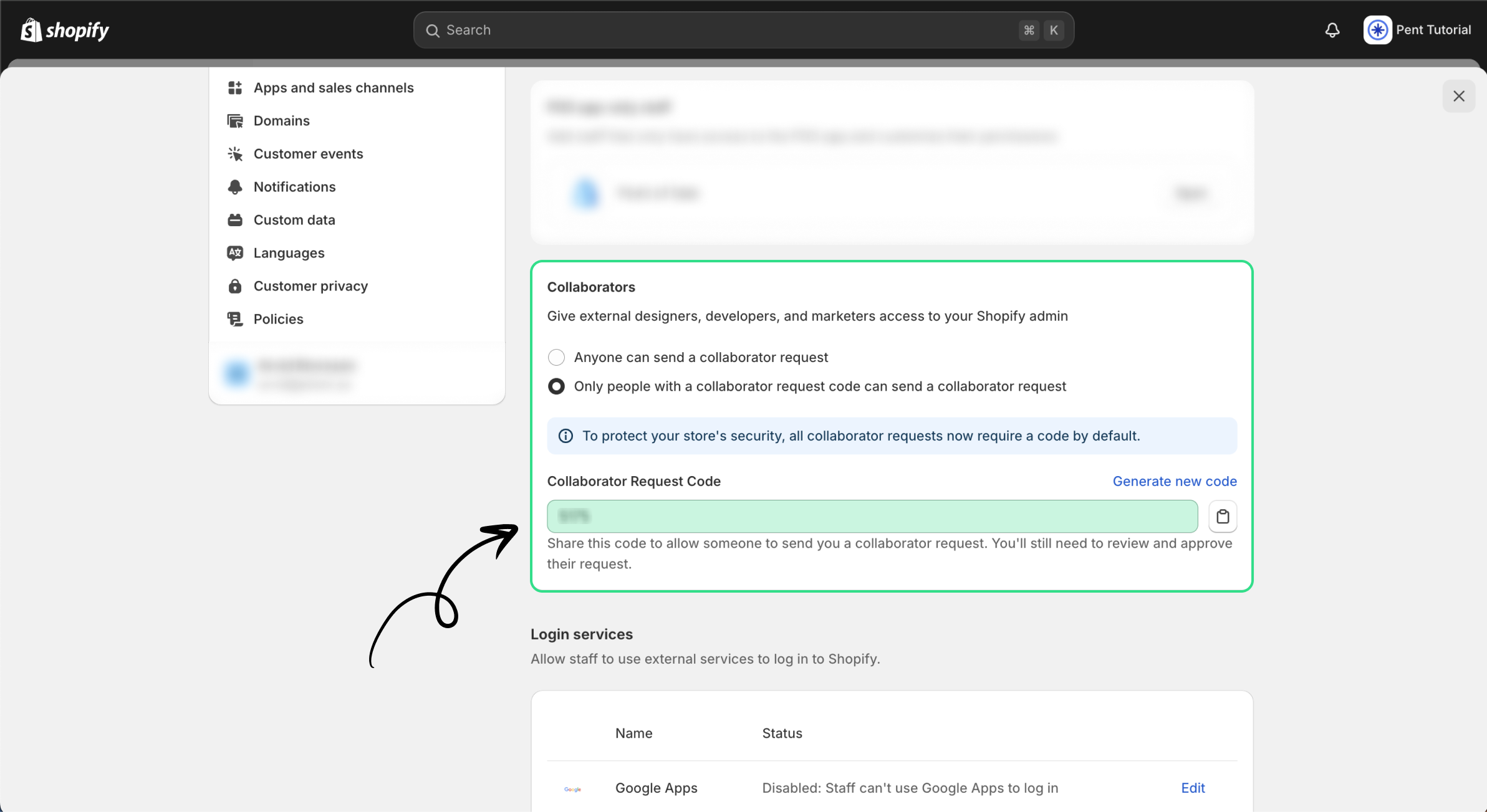
Step 4 - Send the code
Now that you have located your Shopify stores collaborator code you can send it over to your partner of choice. It is often used for agencies or Shopify partners to request access to your store if they are going to help you make some more advanced changes! But don't give access to just anyone, make sure that it is someone you can trust since you are letting them in to the heart of your e-commerce business!
To allow someone to request access to your store, you’ll also need to provide them with your myshopify.com URL. You can find this in your store settings. Refer to the image below for guidance!

Step 5 - Start collaborating!
Once you’ve shared your Collaborator Code with your chosen partner, they can send a request to access your store, which you can then approve. After that, you’re all set to begin collaborating and taking your store to the next level!
Feel like you want to improve your store design?
If your current Shopify theme feels limited in terms of sections and customization options, we highly recommend checking out Pent Library on the Shopify App Store. With Pent Library, you can effortlessly add new sections to any Shopify 2.0 theme, no matter which one you’re using. It empowers you to become your own Shopify developer—unlocking endless possibilities for your store’s design and functionality!
